How to “Whitelist” DSS Emails
Want to make sure you don’t miss out on any Deep Space Sparkle freebies, newsletters, or upcoming information? Put our email on your whitelist!
Putting an email address on your “Whitelist” requires adding the address to an approved senders list, meaning that these emails will never go to your spam folder. How do you do this? It’s super easy! Follow the written steps below for your email provider and it shouldn’t take more than 5 minutes.
* Even if your email provider is not listed, these steps are transferable to almost any email program you use!
The first step, for any email provider, is to find an email in your spam folder from support@deepspacesparkle.com and click “Not Spam”. This will train your system to put emails from us in your regular inbox, as opposed to your spam folder. Sometimes, that is all it takes. However, if you want to make sure, follow the more in-depth instructions below.
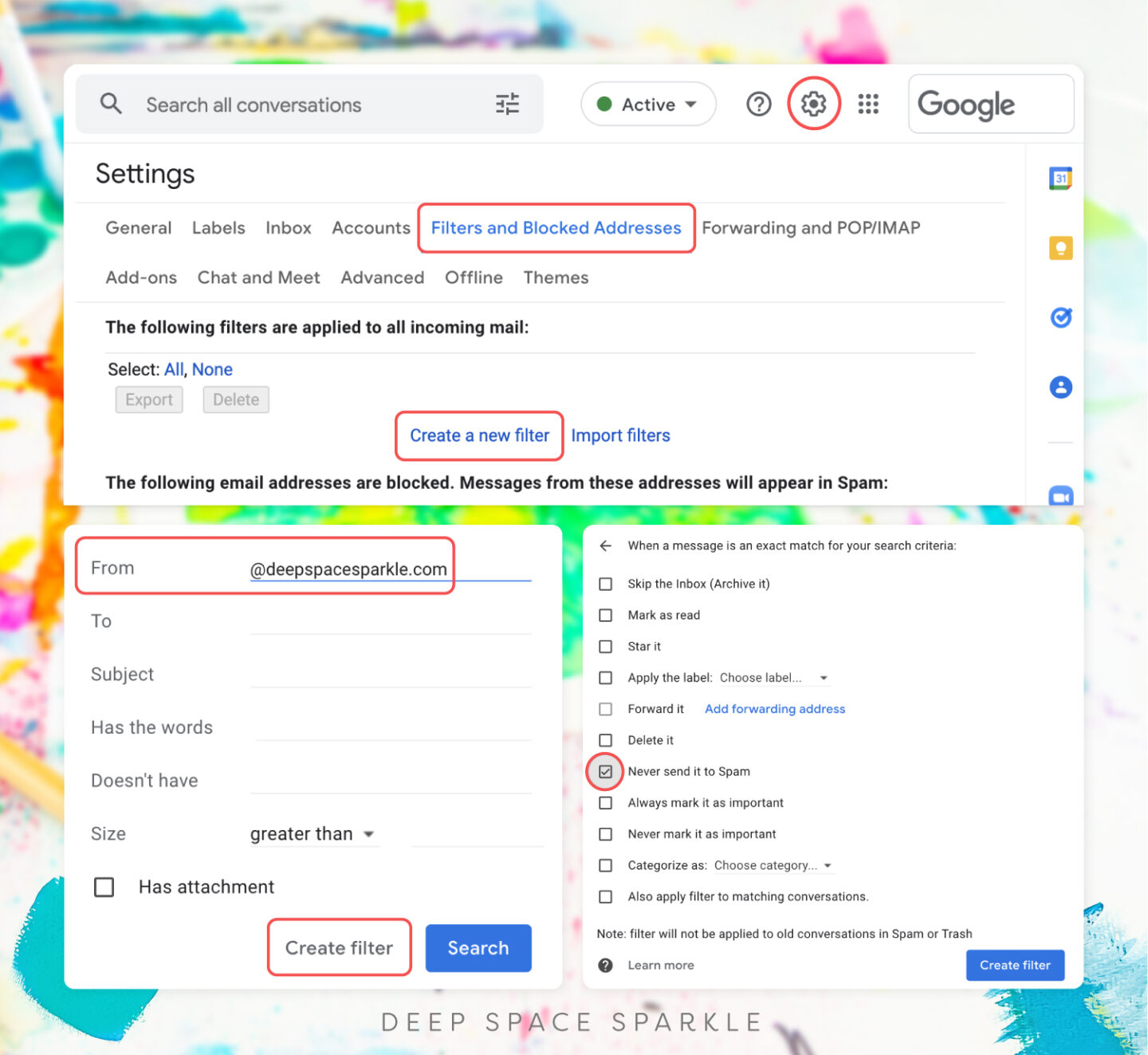
Gmail
- Step 1 is to find an email from us in your spam folder and remove the tag label “Spam” that is located under the email subject line.
- Next, go to your gmail “Settings”. Make sure to open “All Settings”
- Click on the tab “Filters and Blocked Addresses”
- Select “Create a new filter”
- Add @deepspacesparkle.com in the From section and hit “Create filter”
- From there, check the “Never send to spam” box and “Create filter”
Yahoo!
- First, navigate to “Settings” then “More Settings” from the main menu
- Locate and click on “Filters” then “Add”
- Type in @deepspacesparkle.com to the domain field
Hotmail
- Navigate to and open your hotmail “Options” tab found in the top right corner
- Click on “Junk E-Mail Protection” then “Safe List”
- Type in @deepspacesparkle.com in the box title “Type an address or domain”
- Finally, click “Add”
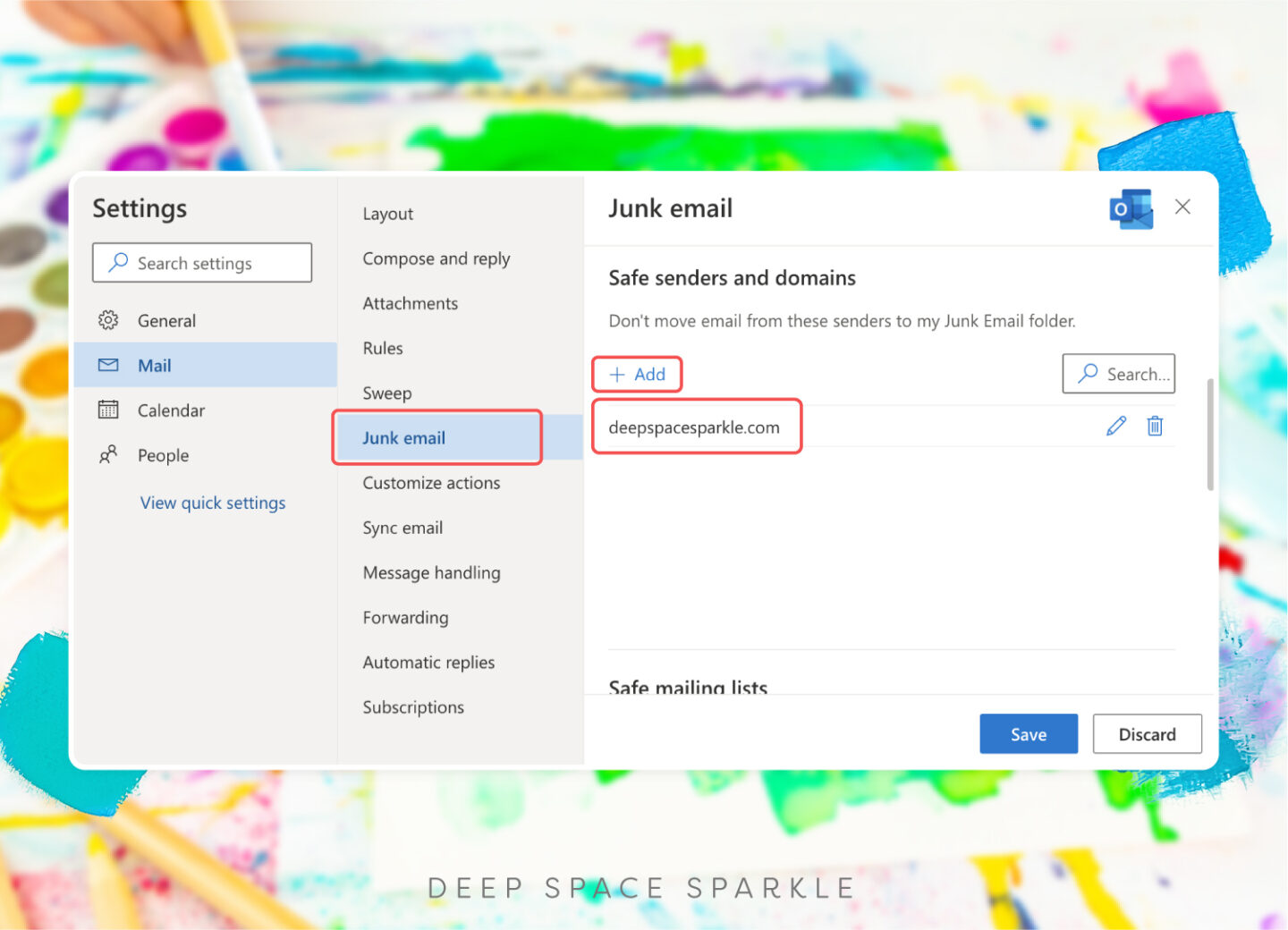
Outlook
- Navigate to and click on “Settings” then “View all Outlook Settings”
- Find your “Junk Mail” and then the “+Add” button under “Safe senders and domains”
- From there, type in @deepspacesparkle.com into the domain
AOL
- First, navigate to and open your Contacts page on the left of your screen
- Click on “New Contact” and enter support@deepspacesparkle.com
- Now click “Add Contact”
If we didn’t cover your email provider, no worries. The two easiest ways to put an email address on your “Whitelist” is by removing the “Spam” tag, or by adding the address to your contacts or “Safe Senders” list. Most email providers have this as an option. Simply navigate to your settings and go from there! Hopefully this read gave you a good idea on how to do this.